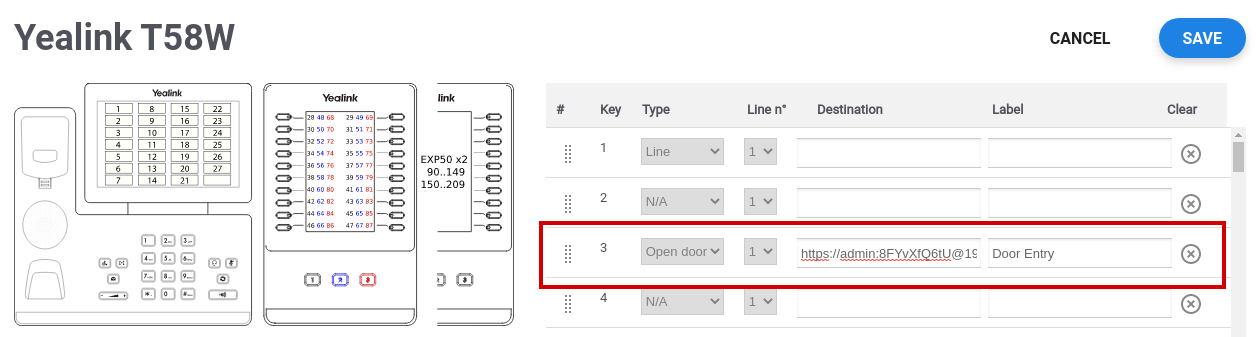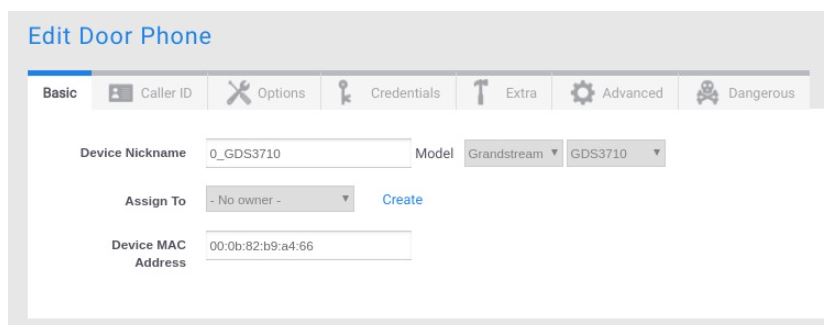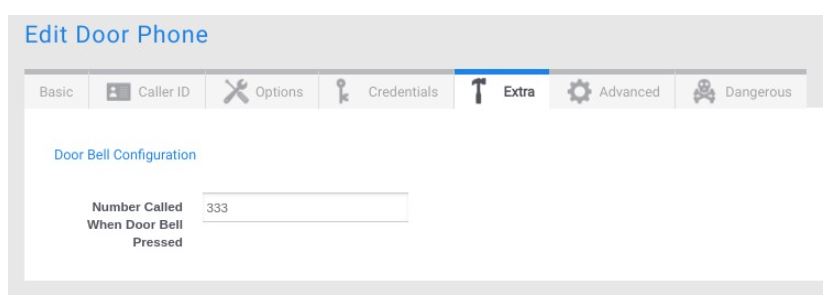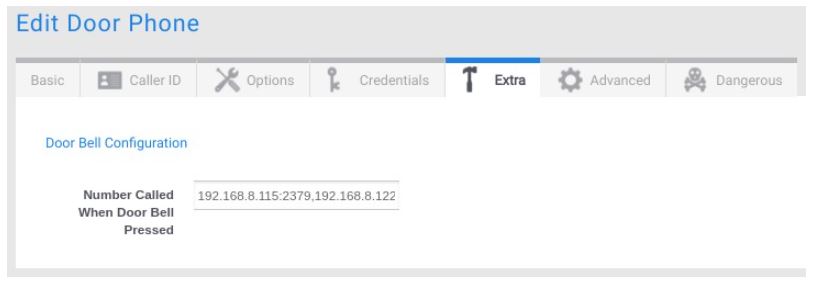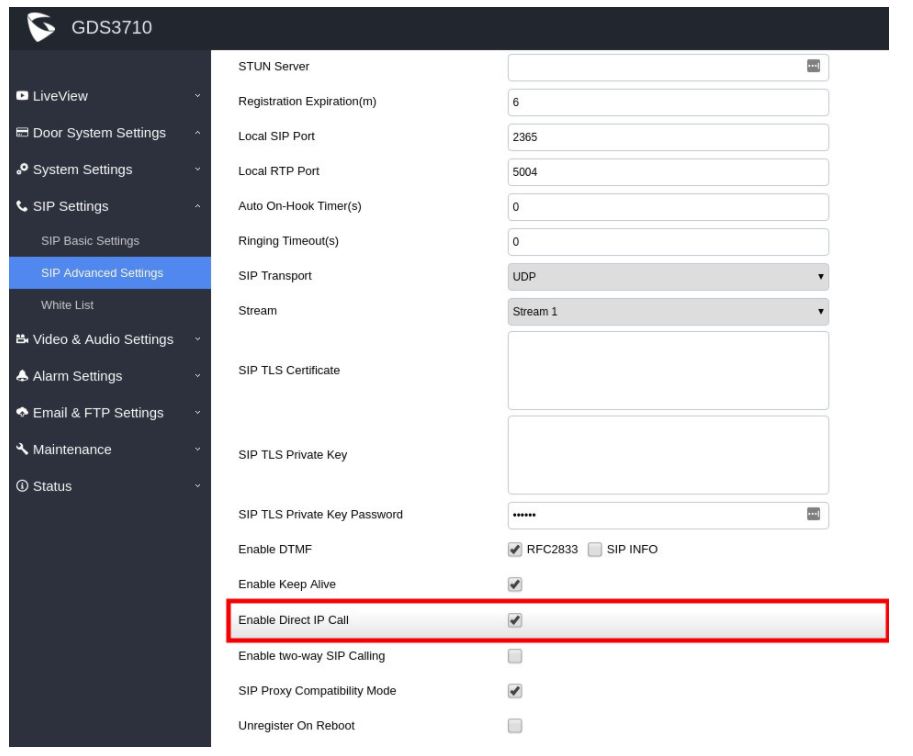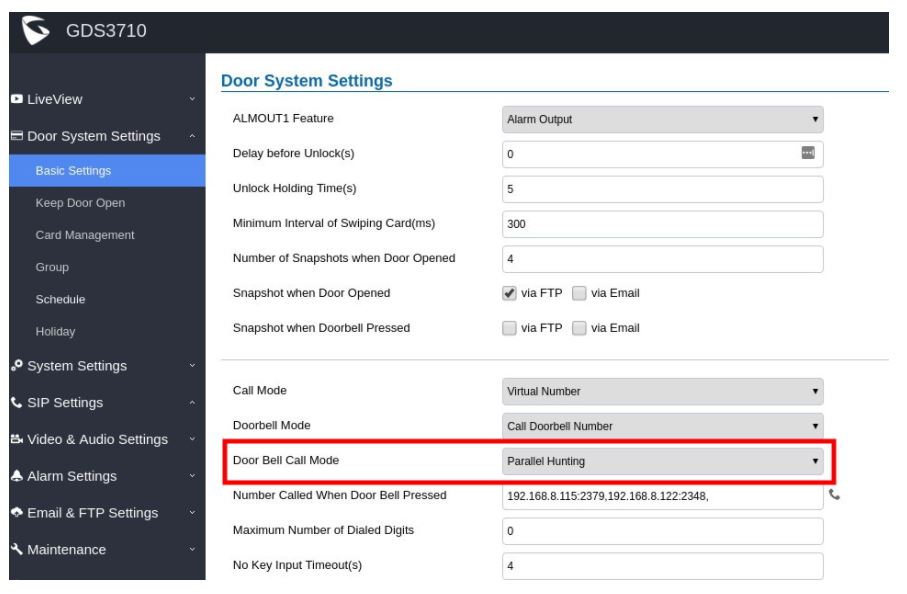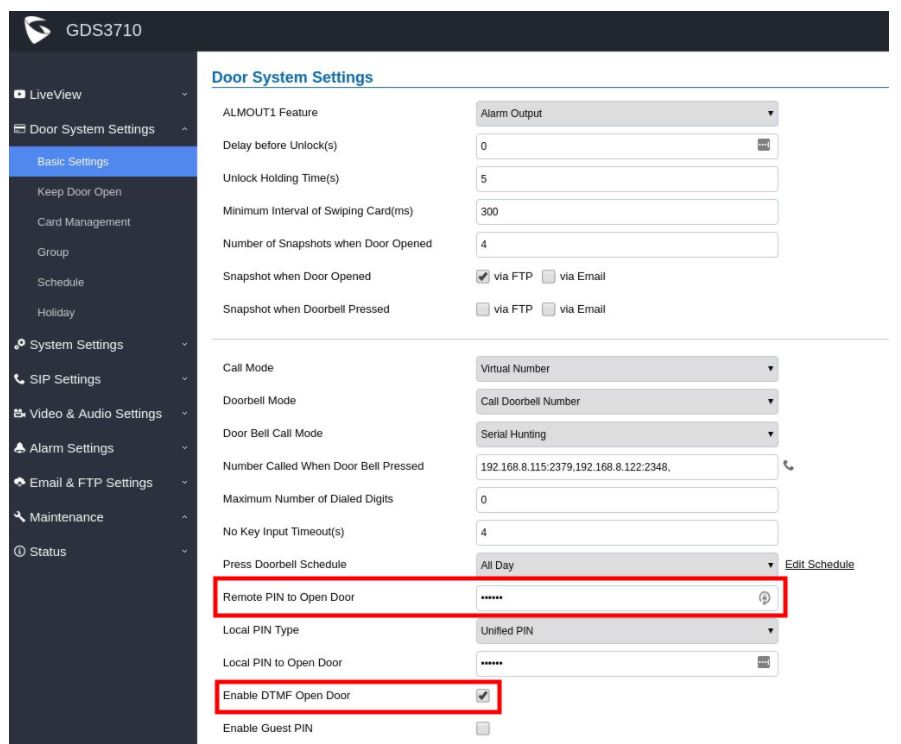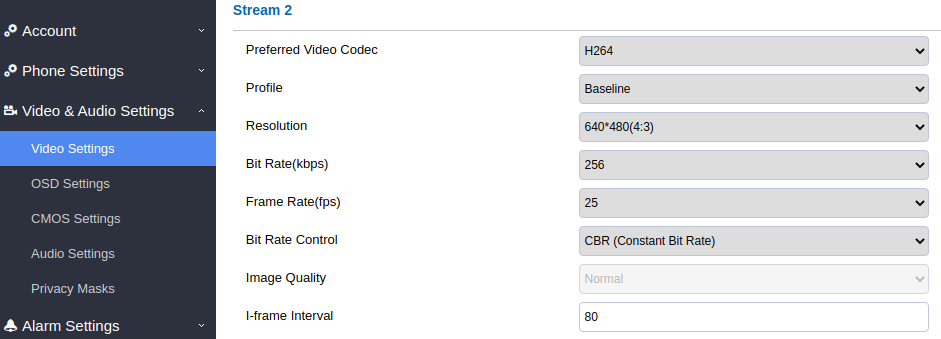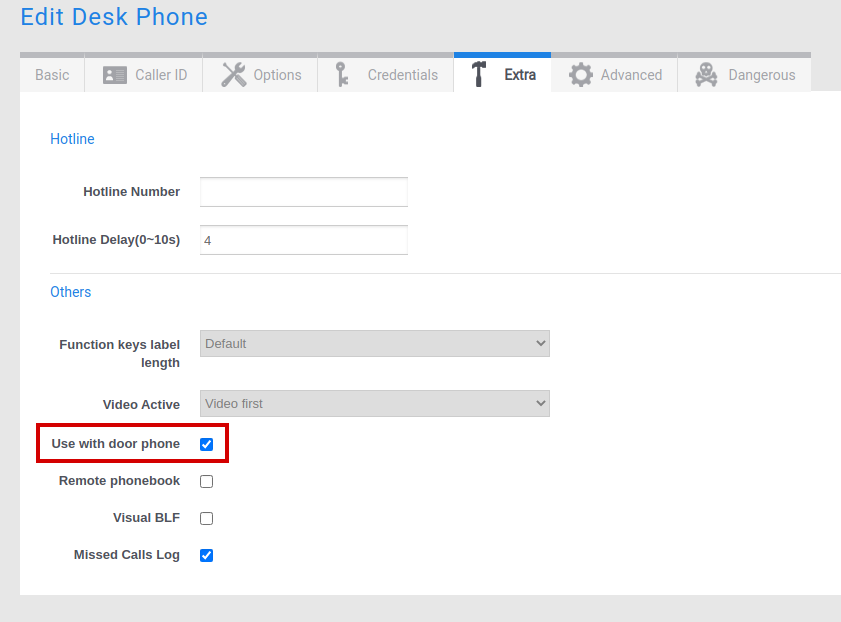GDS3710 with Yealink T58A/58W
In this example we will show you how to configure a Yealink T58A in order to work together with a GDS3710. Yealink T58A/V/W support audio and video (JPEG) when integrated with GDS3710.
Note: That in order to work with video preview and to configure the open door option on the phone you need to work with FIXED IP addresses on the GDS3710 and on the Phone. The fixed ip can be configured through the portal if you don’t have a DHCP server. Please make a reservation for these devices if you have a DHCP server.
Part 1 : GDS3710
Grandstream GDS3705 and GDS3710 Door Phones are configured partly on the portal and partly via the device GUI.
1. Provisioning the GDS3710 through the portal
Add a device of type Door Phone.
Fill in the Device Nickname, Mac Address and select the model and type. Once the device is created connect your door phone to the Internet. In the example we choose a GDS3710.
When the provisioning is done you should be able to see the Door Phone between the registered devices on the server.
Configure the action of the doorbell button on the Door Phone via the extra tab of the device.
A. Without Video Preview:
Fill in the callflow (extension) number of the device that will be called when pressing the button (audio or video but without video preview before answering).
B. With Video Preview:
Fill in the local IP address and local SIP port number of the device that will be called when pressing the button (audio or video and with video preview before answering).
You can find the port number on the GUI of the phone under Account => SIP Settings => Local SIP Port.
Note: that it is best to use static IP addresses on your phones in order to have consistency with this type of configuration
Note: If you want to be able to call multiple destinations you can separate the inputs with a comma (up to 4 simultaneous SIP calls).
Timing can also be changed to this page. It should be left to 0 info you want to do multiple ring and changed to the desired timing if you want to ring the devices in order.
2. Settings to be configured through the GDS3710 GUI
– Enable Direct IP call if you want to obtain the video preview. In this case the call will be established on the local network without going through the server.
– You need to chose between Serial Hunting and Parallel Hunting depending on the ring strategy that you want to be applied when the door bell button is used. In case of serial hunting, the timing between stations is determined via the ring timeout that you configure in the extra section of the device on the portal.
If you need to open a door with the door phone please ensure that you defined a Remote PIN code and that you enable the DTMF to open the door.
In order to have an immediate fluent stream with the preview you should use the video settings shown below. Stream 2 is used by default.
As complement to Remote PIN to open the door you can also use the HTTP API Remote Open Door function. The function must first be activated on the GDS3710. It can afterwards be assigned to a function key on the yealink. The setting can be found under Door System Settings –> Basic settings. Select Basic authentication.
Part 2 : Yealink T58A
a ) First add the device in the portal and provision the phone.
Note : The Yealink phone should run minimum firmware 58.86.0.20.
b) Go to the advanced section of the device and activate the option ” Use with door phone ”
c) Use your browser to connect to the web GUI of the phone.
- Click on Features –> Door Phone
- Set the type of door phone to ‘custom’
- Change the display name to the name you want to see when the door Phone call you
- Put the local IP address of the door phone in the Phone number field
- Enter the code to open the door lock in the Unlock PIN field if you want to open the door via DTMF
- Switch Send Audio in Call, Send Video in Call, Video Preview, Auto Preview to the ON value
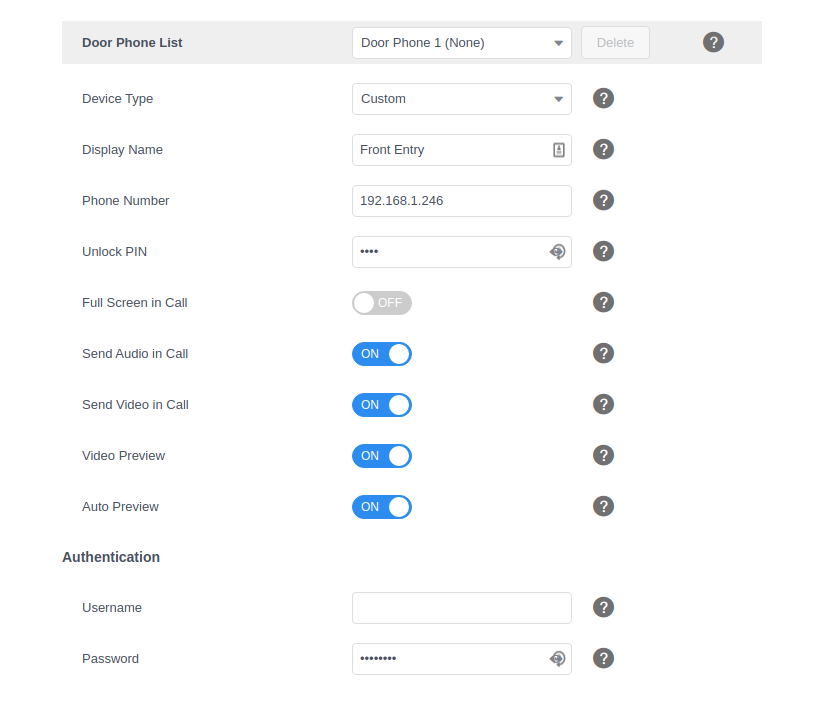
d) (Optional) Configure the opening of the door via Open door Function Key.
A function key can be programmed to open the door at anytime via HTTP API Remote Open Door feature.
- Activate the option in the door phone like described above in the article (see end of point 2 in the GDS3710 configuration part.)
- Configure a function key with open door type on the platform
Use the syntax : https://user:password@IP/goform/apicmd?remotepin=DTMFcode&type=1
user : username to log into the door phone
password : provisioned password of the device on the account
IP : Local IP address of the door phone
DTMF code : the DTMF code you have set to open the door